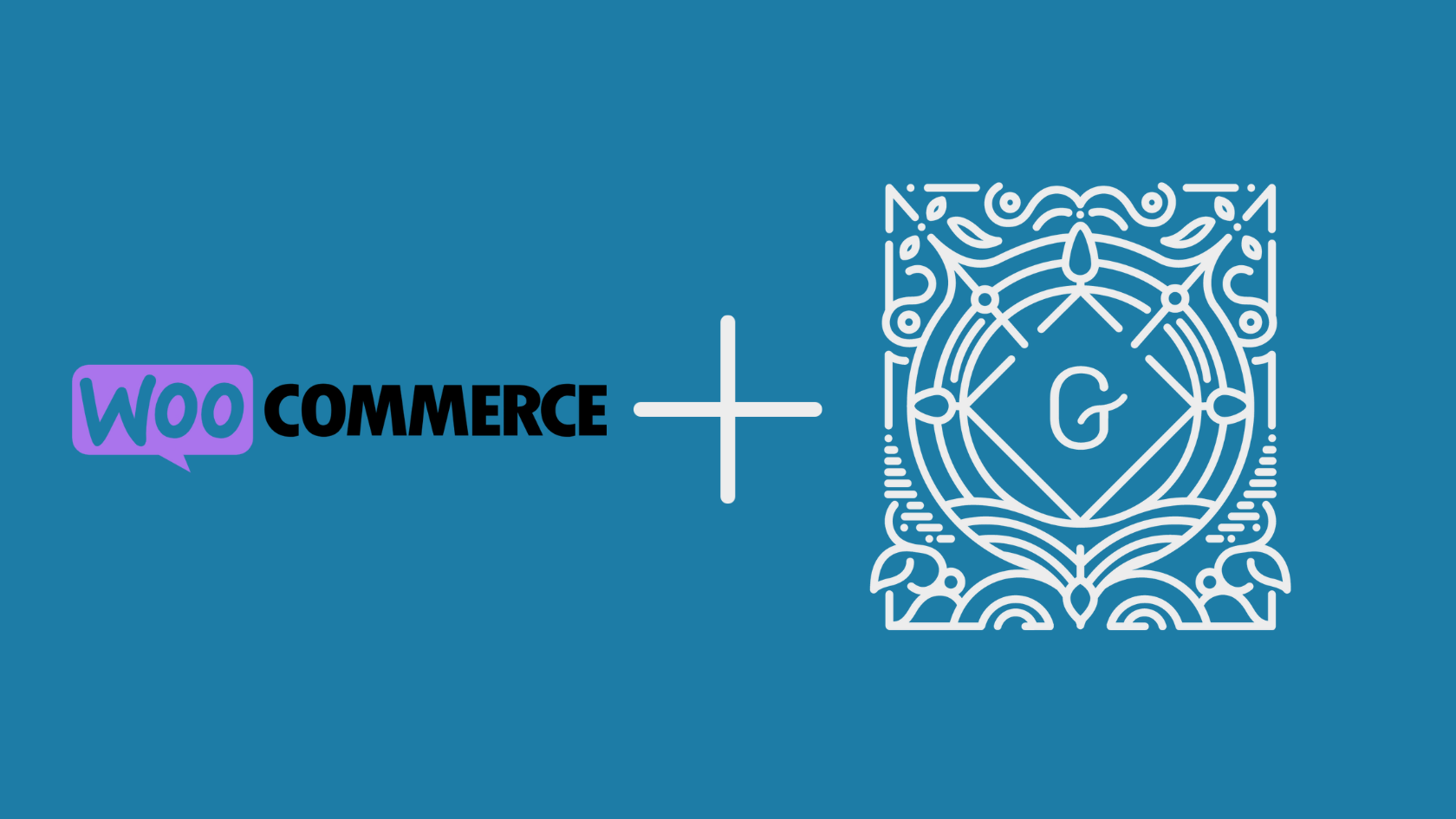Using Gutenberg Blocks in Woocommerce Product Description Without Plugin.
Since Woocommerce description is still using Classic Editor and there are few Gutenberg blocks that can be useful for some cases, like showing tables. there is a small trick which can be useful.
Lets See…
1. Create a draft post and start creating the description you want it could be whatever you want the description to show.
2. In this case I have created a table with some formatted text in it, horizontal line and Button with spacer block above and below it.
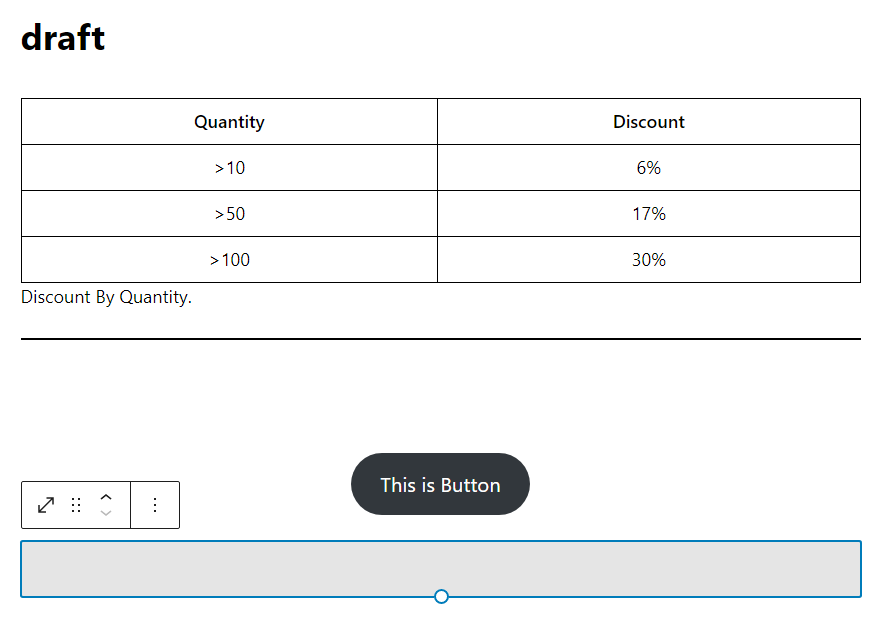
3. Then After you are done with creating your description, you have to switch to ‘Code Editor’, to do that you can use the short cut Ctrl+Shift+Alt+m or use the option by Clicking on three dots on top right of your post editor.
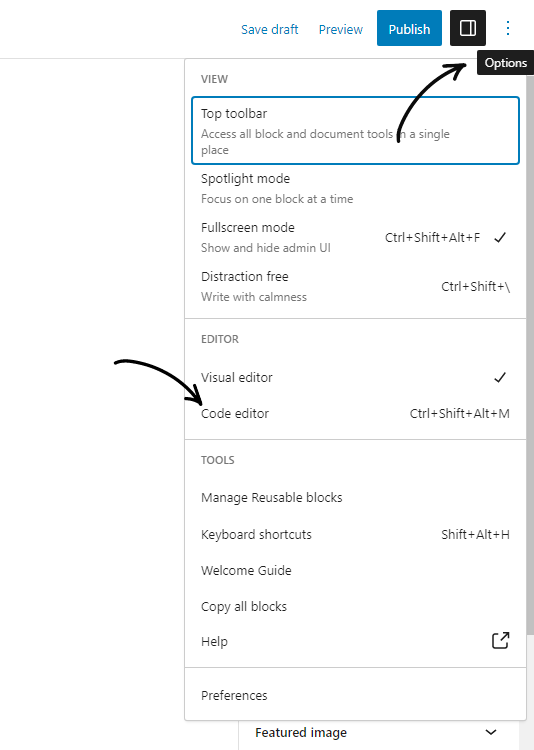
4. After Switching to code editor your gutenberg code will look like this below.
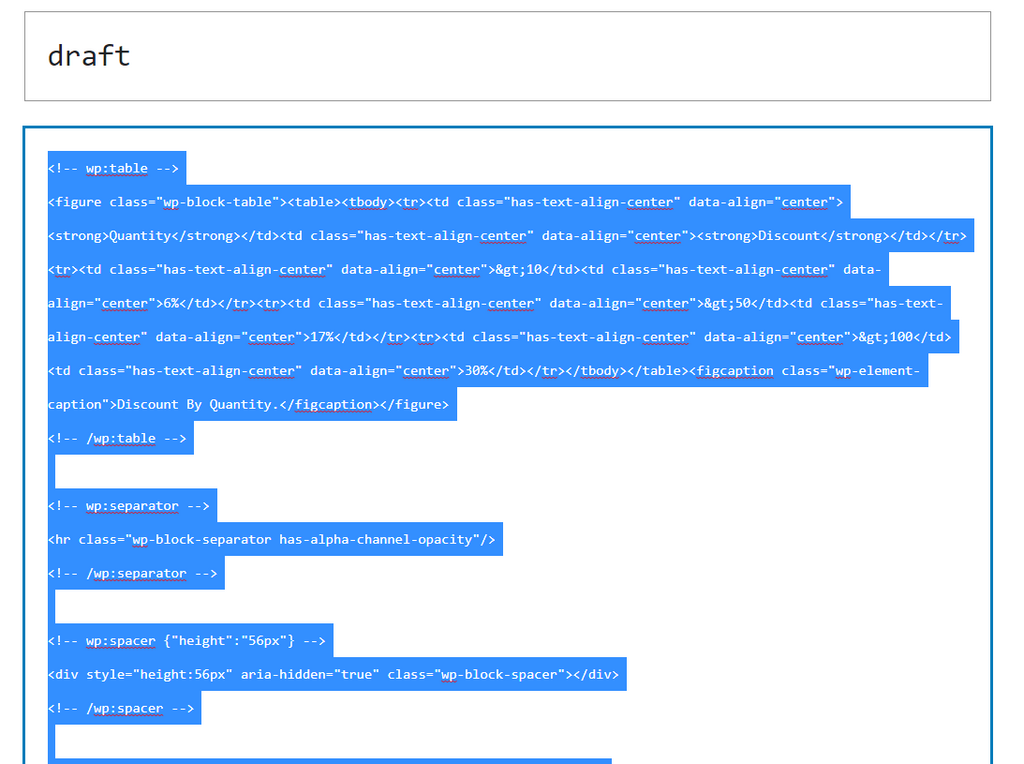
Select it all and copy.
5. Then Switch to your desired ‘product’ and edit & since its still classic editor you will see ‘text’ tab in its editor, we will have switch to text tab for both product description and product short description.
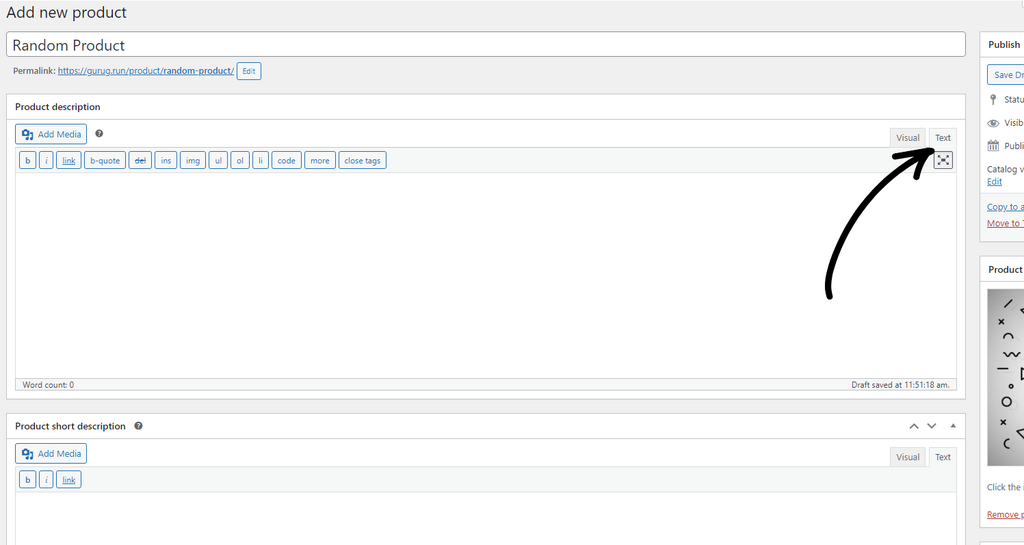
Then when you have switched to it, you will have to paste the code you have copied.
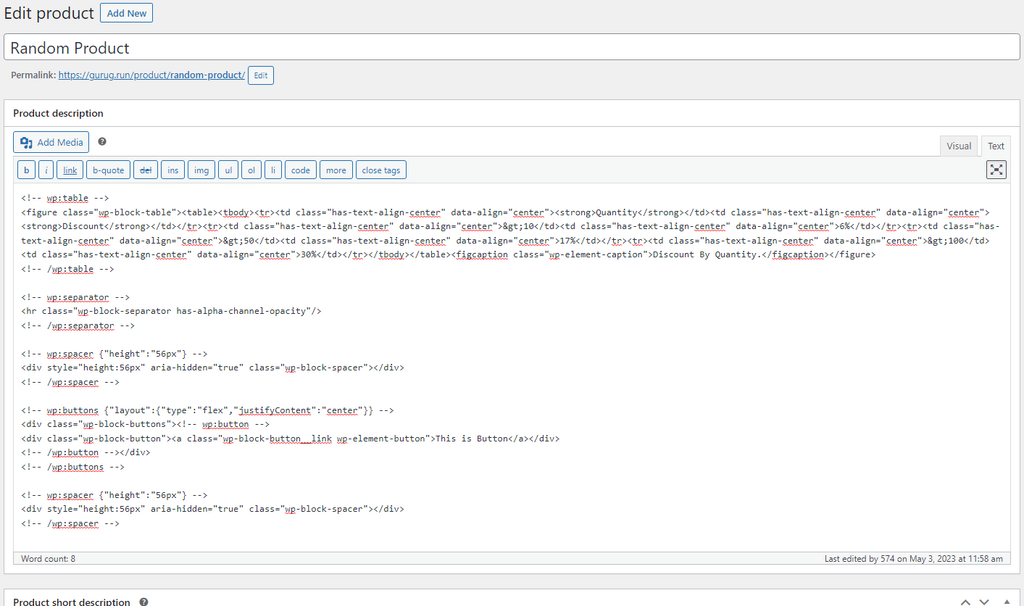
6. Now update or Publish your product and you can see its showing Gutenberg Blocks in Product Description. Button, Table, Even Spaces above below button.
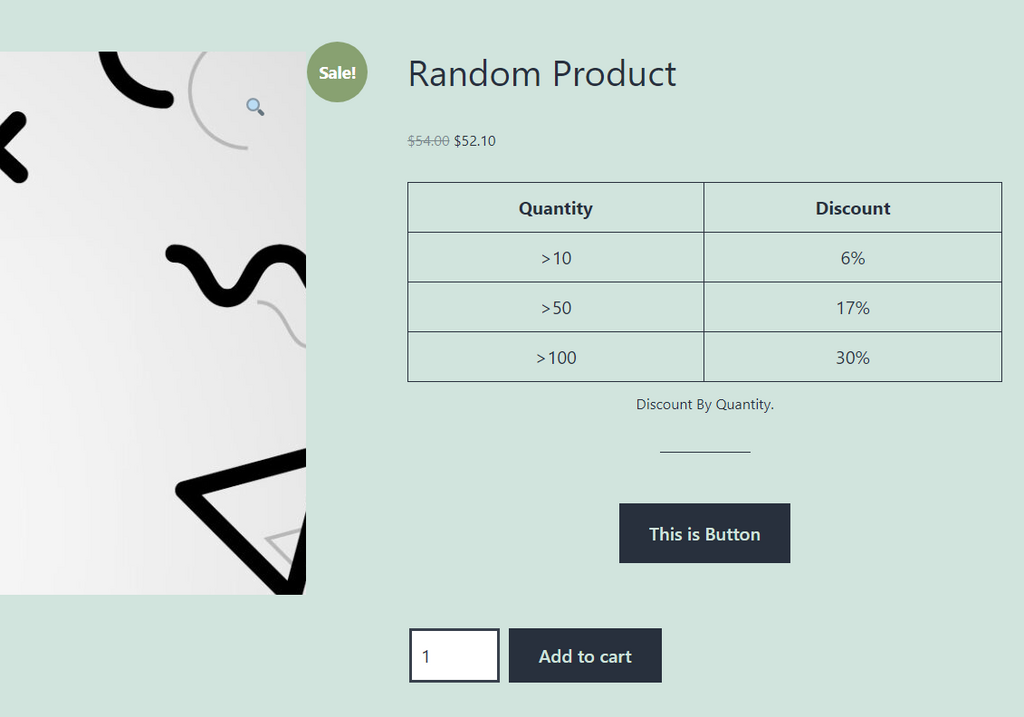
Do try it out and post your results or any problem with this trick if you find any.
THANK YOU 🙂